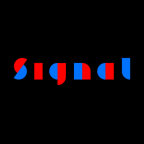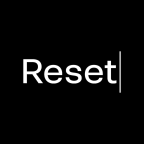Older versions of Glyphs
Sometimes, you find yourself in a situation where you need a Glyphs version different from the latest and greatest one. Here’s how to get hold of them.
Most of the time, we do not encourage reverting to older versions. There is usually a reason why we have newer versions, duh. If, however, you have troubles with the latest beta build, you may want to revert to the latest stable version.
Latest stable and beta versions
To get the latest stable build of any major Glyphs version, you would use the following links:
| Version | Link |
|---|---|
| Glyphs 1 | latest.php |
| Glyphs 2 | latest2.php |
| Glyphs 3 | latest3.php |
| Glyphs Mini 1 | latestMini.php |
| Glyphs Mini 2 | latestMini2.php |
From there, you can access the latest beta build. To do that, you go to Glyphs > Preferences > Updates, enable both checkboxes, and click the Check Now button:

Glyphs will either tell you that you are up to date, or offer you to download the latest cutting-edge build, and restart.
Wait a minute. What is a ‘build’? Good question.
Any given version of the app may consist of multiple builds. Usually these are betas, and one of them, typically the last build of a version, will be the ‘stable’ release version. Beta builds can be helpful, because they may contain a bugfix that has not made it into a stable update yet. Beta releases occur much more frequently. Once we believe a cutting-edge version has been tested enough, we turn it into a ‘stable’ release. Then we move on to the next version number.
Each build is uniquely identified by its build number. You can find out the build number of the app you are running if you choose Glyphs > About Glyphs… from the menu. At the bottom of the About window, you will spot the version number, and in parentheses next to it, the build number:

So if you have a bug report for us, let us know the build number rather than the version number.
Older versions
Generally, there are three situations where you want an older version of Glyphs:
- if you need to support older hardware and/or an old macOS version,
- if something that used to work is broken in the latest version and there is no bugfix yet,
- if you need to recreate an export of a legacy file that was done with a legacy version of Glyphs.
Generally, you can use the updates.glyphsapp.com/GlyphsX.X.X-YYY.zip scheme to download any version. The X.X.X part represents the version number, and YYY the build number. So if you want to download, say, version 2.2.2, build 827, you would type updates.glyphsapp.com/Glyphs2.2.2-827.zip.
For Glyphs Mini, you would add a Mini just before the version number. E.g., the last Glyphs Mini 2.0.2, build 94, would download from updates.glyphsapp.com/GlyphsMini2.0.2-94.zip.
Not all build numbers are available. Some builds have been pulled because they were soon replaced with a more stable build, sometimes within hours. Don’t ask us for the missing builds, we do not have them ourselves anymore, and trust us, you would not want them.
Glyphs build numbers
But wait, how do I know which build number corresponds to which version number. Not that easy, true. Here is a table:
| App version | Minimum build number |
|---|---|
| 1.4.5 | 612 |
| 2.2.2 | 826 |
| 2.3 | 875 |
| 2.3.1 | 922 |
| 2.4b | 923 |
| 2.4 | 937 |
| 2.4.1 | 940 |
| 2.4.2 | 986 |
| 2.4.3 | 1064 |
| 2.4.4 | 1075 |
| 2.5b | 1027 |
| 2.5 | 1130 |
| 2.5.1 | 1133 |
| 2.5.2 | 1142 |
| 2.6 | 1192 |
| 2.6.1 | 1193 |
| 2.6.2 | 1231 |
| 2.6.3 | 1269 |
| 2.6.4 | 1272 |
| 2.6.5 | 1287 |
| 2.6.6 | 1343 |
| 3.0 | 3032 |
| 3.0.1 | 3033 |
| 3.0.2 | 3040 |
Example: build numbers for version 2.6.1 start at 1193. Hence, the following build numbers 1194, 1195, 1196, etc., will also be accessible with the 2.6.1 URL, e.g.: updates.glyphsapp.com/Glyphs2.6.1-1196.zip. If a build number gives you a 404 error, then it likely has been pulled.
Glyphs Mini build numbers
| App version | Minimum build number |
|---|---|
| 2.0 | 53 |
| 2.0.1 | 71 |
| 2.0.2 | 88 |
| 2.1 | 95 |
| 2.1.1 | 97 |
| 2.1.2 | 98 |
| 2.1.3 | 99 |
| 2.1.4 | 101 |
Change log
To find out what changed in each version, a change log is incorporated into the application. Just go to Help > Change Log, and Glyphs will open a window containing the version history for you:

Glyphs for PowerPC
In case you have a very old Mac with a pre-intel G4 or G5 CPU, you will get the latest PPC and Intel universal binary, by using this link: updates.glyphsapp.com/latestPPC.php. At the time of this writing, the latest PPC enabled version is version 1.2.6.
Useful links
Glyphs team member Florian Pircher maintains a link list of all beta versions since Glyphs 2.2.
Useful scripts
The mekkablue scripts contain the script App > Copy Download URL for Current App Version, which puts the URL of the Glyphs app version you are currently running into your clipboard for pasting. Useful for sending someone else a quick download link for the same Glyphs that you are running.

Also in the mekkablue scripts, App > Set Hidden App Preferences offers options related to the app version:
GSShowVersionNumberInTitleBarwill display the current app version and build number in the top right corner of every font window, which is useful if you post screenshots on the forum,GSShowVersionNumberInDockIconwill display the build number in the app icon the same way Mail.app displays the number of unread e-mails, which is useful if you run multiple versions of Glyphs.app side by side and you need to be able to differentiate them when you switch from one to the other with Cmd-Tab.
In order to enable one of these, set them to 1 and press Apply. To disable the setting, do the same with the value 0, or click Reset.
Update 2013-07-18: added note about the change log in newer versions.
Update 2016-02-16: updated for Glyphs 2 and added beta downloads (thanks oneweioranother!)
Update 2020-12-04: updated and corrected links, added build number tables.
Update 2021-06-14: added Useful scripts.
Update 2021-06-21: added Set Hidden App Preferences, fixed broken link in Useful scripts (thx Florian).
Update 2021-06-22: added What’s a build? at the beginning.
Update 2022-04-18: added Useful links with Florian’s link list.