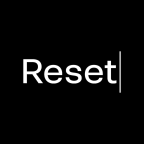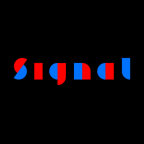Lazy symbol glyphs
14 May 2013
There is a range of glyphs an application may require to be present in your font. This includes mainly, but not only, mathematical symbols. Most of them are, even though required, very rarely used and totally boring to make. The good news is that you do not have to draw all of them. For the following 45 glyphs, you can let some magic happen:
approxequal
asciicircum
asciitilde
at
backslash
bar
brokenbar
currency
dagger
daggerdbl
degree
Delta
divide
equal
estimated
fraction
greater
greaterequal
infinity
integral
less
lessequal
litre (afii61289)
logicalnot
lozenge
minus
multiply
notequal
numbersign
Omega
onehalf
onequarter
paragraph
partialdiff
perthousand
pi
plus
plusminus
product
quotedbl
quotesingle
radical
section
summation
threequartersSome of them you probably already have in your font, but most likely not all of them. The funny thing about them is that you can automate the making of these glyphs!
All you have to do is add a custom parameter called Add missing symbol glyphs and tick the checkbox for Value. The custom parameter has been implemented in Glyphs since the beta version 1.3.18.

That’s it! Glyphs will then apply the -adds option of the makeotf command it uses to generate fonts under the hood. This option fills in all the symbol glyphs from the list which are still missing in your font. The coolest thing about it is that makeotf will not only try to match width and weight of your font, but that the synthetic glyphs are already perfectly hinted.
Synthetic glyphs
‘What? Synthetic glyphs?!’ I hear you say. Yes, synthetic. Adobe’s Font Development Kit for OpenType (AFDKO), which is incorporated into Glyphs, comes with two Multiple Master fonts built in. These fonts contain all those symbol glyphs mentioned above. When you export a font with the Add missing symbol glyphs parameter, the weight and width of your font is measured and then applied to the masters, and the symbol glyphs will be synthesized and added to your font.
But how can the AFDKO find out both weight and width of your font? Let’s take a look what the user guide says:
It requires the glyphs zero and O to be present in the font, in order to determine the required weight and width.
So, make sure you have these two glyphs in your font, the figure zero and the capital Latin O. Then the magic can happen. But beware:
However, MakeOTF cannot stretch the MM font data to match very thick strokes, very wide glyphs, and it cannot match the design’s stem contrast.
But in most cases, it ought to work fine. And the glyphs are produced: